Other integration with APEX
Debug mode
AOE supports APEX Debug mode. When it is enabled, the AOE Editor shows extra buttons for action indicators, such as loading a file
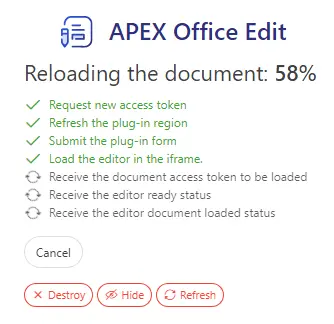
and when an error is shown.
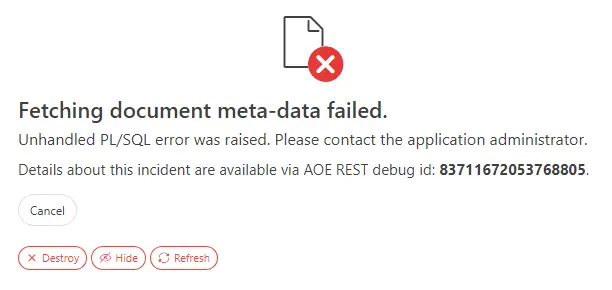
Additionally, when APEX Debug Mode is enabled, AOE prints logs to the browser console.
Translation Messages
Some parts of the APEX Office Edit can be translated using Oracle APEX Translation Texts.
| Translation Message Code | Translation Text |
|---|---|
| UC_AOE_UI_ACTION_AUTOSAVE_PROGRESS | Autosaving the document: #PROGRESS# |
| UC_AOE_UI_ACTION_AUTOSAVE_ERRMSG | Autosaving the document failed |
| UC_AOE_UI_ACTION_RENAME_PROGRESS | Renaming the document: #PROGRESS# |
| UC_AOE_UI_ACTION_RENAME_ERRMSG | Renaming the document failed |
| UC_AOE_UI_ACTION_REFRESHDOC_PROGRESS | Reloading the document: #PROGRESS# |
| UC_AOE_UI_ACTION_REFRESHDOC_ERRMSG | Reloading the document failed |
| UC_AOE_UI_ACTION_LOADDOC_PROGRESS | Loading the document: #PROGRESS# |
| UC_AOE_UI_ACTION_LOADDOC_ERRMSG | Loading the document failed |
| UC_AOE_UI_ACTION_CREATEDOC_PROGRESS | Creating a new document: #PROGRESS# |
| UC_AOE_UI_ACTION_CREATEDOC_ERRMSG | Creating a new document failed |
| UC_AOE_UI_ACTION_SAVEASDOC_PROGRESS | Saving document as a new: #PROGRESS# |
| UC_AOE_UI_ACTION_SAVEASDOC_ERRMSG | Saving document as a new file failed |
| UC_AOE_UI_ACTION_SAVEDOC_PROGRESS | Saving the document: #PROGRESS# |
| UC_AOE_UI_ACTION_SAVEDOC_ERRMSG | Saving the document changes failed |
| UC_AOE_UI_ACTION_RELOADDOC_PROGRESS | Reloading the document: #PROGRESS# |
| UC_AOE_UI_ACTION_RELOADDOC_ERRMSG | Reloading the document failed |
| UC_AOE_UI_ACTION_INITEMPTY_PROGRESS | Initializing: #PROGRESS# |
| UC_AOE_UI_ACTION_INITEMPTY_ERRMSG | Initializing failed |
| UC_AOE_UI_ACTION_INITDOC_PROGRESS | Loading the document: #PROGRESS# |
| UC_AOE_UI_ACTION_INITDOC_ERRMSG | Initializing document failed |
| UC_AOE_UI_ACTION_BTN_LABEL_CANCEL | Cancel |
| UC_AOE_UI_ACTION_BTN_LABEL_CLOSE | Close |
| UC_AOE_UI_NEWFILE_TOOLBAR_BTN_HINT | Create a new document |
| UC_AOE_UI_NEWFILE_TOOLBAR_BTN_LABEL | Create a new document |
| UC_AOE_UI_NEWFILE_TILE_GOBACK | Go back to open the document |
| UC_AOE_UI_DIALOG_BTN_LABEL_CANCEL | Cancel |
| UC_AOE_UI_DIALOG_BTN_LABEL_SAVE_AS | Save as |
| UC_AOE_UI_DIALOG_ITEM_LABEL_FILENAME | Filename |
| UC_AOE_UI_DIALOG_TITLE_SAVE_AS | Save as a new document |
| UC_AOE_UI_DIALOG_ITEM_VAL_FILENAMENOTSET | Filename is required', |
| UC_AOE_UI_CONFIRM_CLOSENOTSAVEDDOC | The currently opened document changes are not saved. \n\nDo you want to close the document without saving changes? |
| UC_AOE_UI_CONFIRM_CREATENEWNOTSAVED | The currently opened document changes are not saved. \n\nDo you want to create a new document without saving changes in the currently opened document? |
| UC_AOE_UI_EXITFULLSCREEN | Exit full screen |
| UC_AOE_UI_PAGE_WARNONUSAVEDCHANGES | The currently opened document in AOE contains unsaved changes. Do you want to leave the page without saving these changes? |
| UC_AOE_UI_PROMPT_MSG_READONLY | Load a document to preview it. |
| UC_AOE_UI_PROMPT_MSG_CREATEDISABLED | Load a document to edit it. |
Creating files on page request
When the page running an AOE Editor is requested with the page request listed below, AOE automatically creates a new file of the requested type once the editor is successfully initialized.
The supported page requests are:
- AOE_CREATE_DOCX
- AOE_CREATE_XLSX
- AOE_CREATE_PPTX
- AOE_CREATE_ODP
- AOE_CREATE_ODS
- AOE_CREATE_ODT